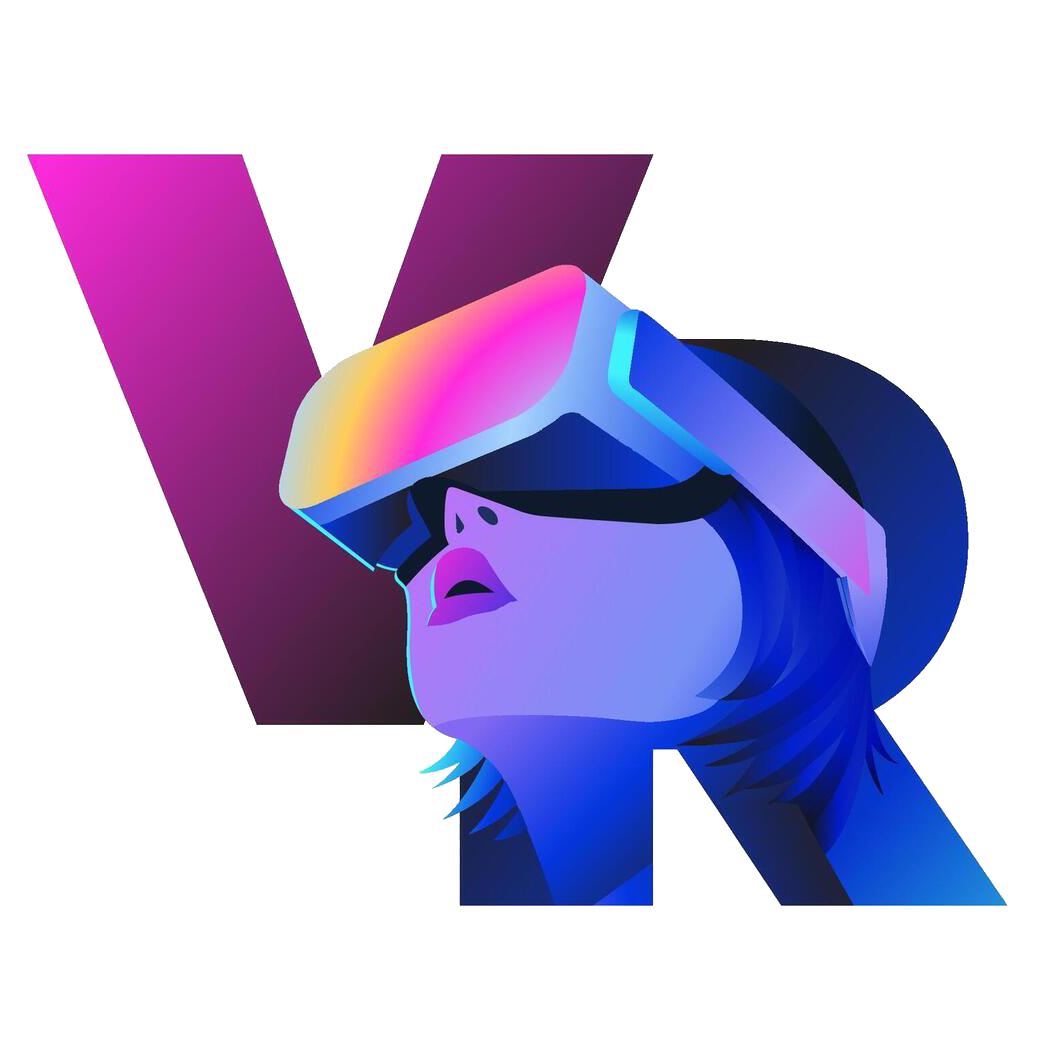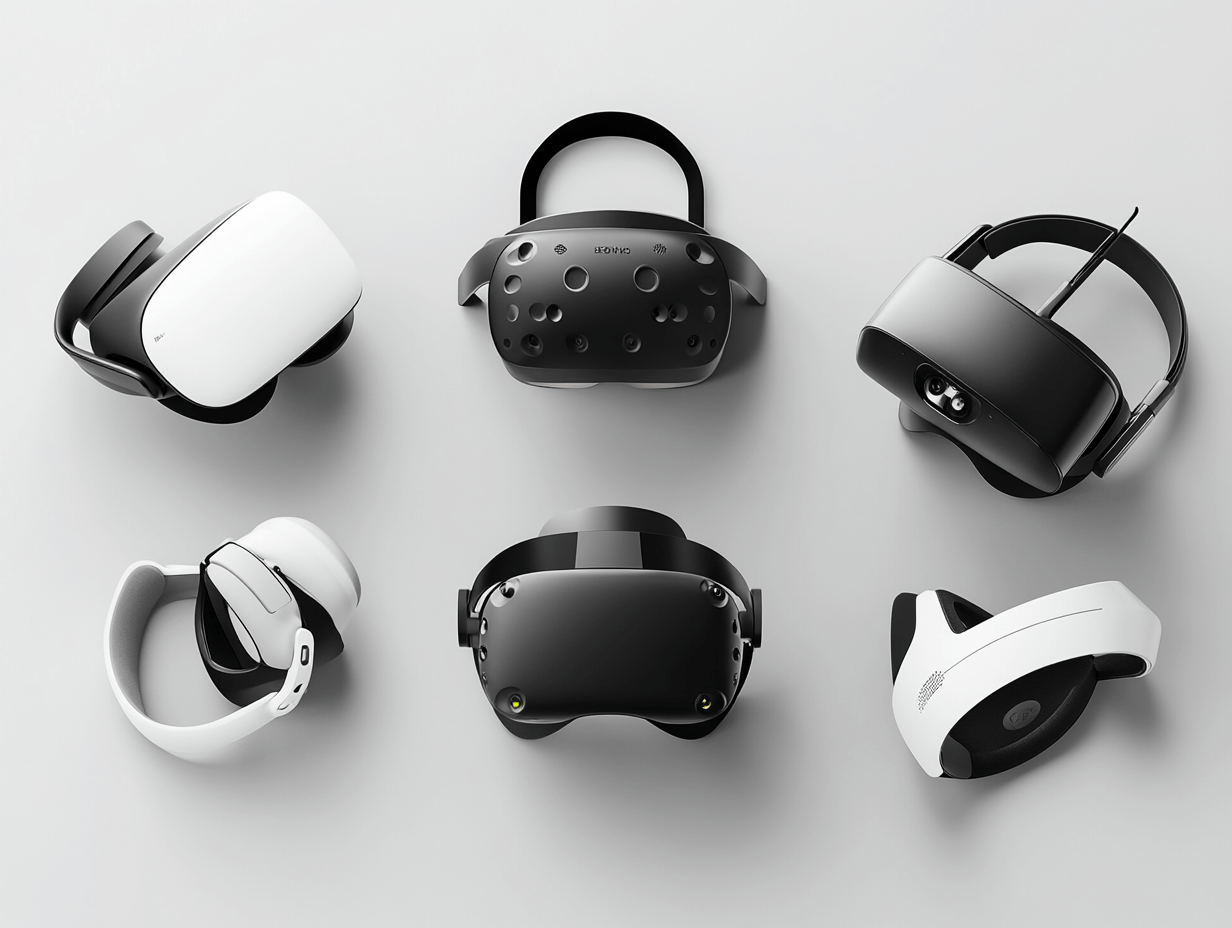Now Reading: How to Set Up Full-Body Tracking in VR (2025 Guide)
-
01
How to Set Up Full-Body Tracking in VR (2025 Guide)
Most of us have probably imagined leaping across a virtual landscape, landing a perfect kick, and watching our digital doppelg-n-ger mirror every sinew and extension. Full-body tracking turns that fantasy into something real.
Classic VR usually limits its gaze to the headset and two controllers, leaving everything below the waist to the imagination. Add a tracker to the hips, knees, and feet, however, and the experience leaps from cartoonish to uncanny in seconds; social meet-ups, workout routines, and even rhythm duels suddenly feel as immediate as a pick-up game in the park.
People dive into VRChat for laughs, motion-capture students seek precise data, newcomers simply want to stretch the medium; whatever the reason, strapping on extra sensors can tighten the bond between body and world. Better still, modern trackers range from boutique options that cost a full paycheck to DIY solutions that beg little more than patience and a decent web guide.
Follow the steps in the setup lane that matches your budget, and before long your pivot, duck, and swagger will all transfer. For the latest gadgets, wiring diagrams, and troubleshooting nuggets, glance at the centerpiece of our resource shelf: the complete Full-Body Tracking VR Buyers Handbook.
What You Need for Full-Body Tracking
Before you start screwing things together, check that your kit is up to the task. Full-body tracking isn’t ready to roll the moment you plug it in – a couple of extra pieces are required if you want your entire avatar to move in sync with your real body.
1. A Compatible VR Headset
You can’t go too far without a headset that works with external tracking hardware.

The Meta Quest 3 has stayed on top through 2025, winning over both first-time VR explorers and veteran users who crave a single-box solution.

Last fall Meta slipped out the Quest 3S, a wallet-friendly twin that keeps the XR2 Gen 2 chip set but swaps in cost-cutting optics so price-sensitive players dont miss the beat.

On the PC side, Valve Index continues to reign where fine tracking and high fidelity matter most, and Steams lighthouse stations give it the edge.

Outside the US, PICO 4 Ultra draws attention as an easy Quest alternative and plays nice with third-party motion beacons for those chasing precision in room-scale.

New premium headsets like Bigscreen Beyond 2 (arriving June 2025) offer ultra-lightweight, high-resolution experiences—but they still rely on SteamVR base stations
2. Full-Body Trackers
Vive Trackers (3.0 or 2.0)
Still the gold standard for accuracy, especially with SteamVR setups.

Tundra Trackers
Compact and reliable for SteamVR users
SlimeVR
Open-source IMU-based wireless trackers have matured significantly: faster boot-ups, improved algorithms, smoother leg tracking—and version 1.2 is shipping from early 2025

Sony Mocopi
Emerging newer IMU-based systems like Sony Mocopi and others are gaining traction but remain less common.
3. Base Stations or Trackers
SteamVR Base Stations (1.0 or 2.0): Essential for accurate trackers like Vive and Tundra.
IMU Systems (SlimeVR, Mocopi, etc.): Do not require base stations—giving you wireless flexibility with minimal setup.
4. PC vs Standalone
- PC VR: Still essential for lighthouse tracking systems; recommended GPUs remain around NVIDIA RTX 3060+.
- Quest 3 / 3S: Standalone or PC-linkable; Quest 3’s inside-out body tracking API (upper body + “generative legs”) can offer basic full-body motion without external trackers
Choosing the Right Full-Body Trackers (2025)
If you want your whole body tracked, the exact gear you grab really sets the final picture-accuracy, how fast things respond, how comfy it is, and of course, how much cash leaves your wallet.
The list below runs through the top picks for 2025, spelling out the good stuff and the bad stuff that usually hides behind the marketing hype.
1. Vive Trackers (3.0 & 2.0)
Best for: High-precision, PC VR setups (e.g., Valve Index, Vive Pro)
How it works: Uses SteamVR base stations to track motion with near-perfect accuracy
Pros:
Excellent tracking accuracy
Widely supported in apps like VRChat, NeosVR
Mature and reliable ecosystem
Cons:
Requires base stations
Bulky and relatively expensive (~$130–150 per tracker)
Wired charging (can be limiting for long sessions)
⚠ You’ll typically need 3 trackers minimum (waist + 2 feet) but can go up to 6 for full limb movement.

2. Tundra Trackers
Best for: Compact, lightweight alternative to Vive trackers
How it works: Also uses SteamVR base stations but offers a smaller form factor
Pros:
Lightweight and compact design
Longer battery life than Vive
Can replace Vive Trackers 1:1
Cons:
Still depends on base stations
Slightly less available globally
Pricing still close to Vive ($120–140 each)
3. SlimeVR (v1.2 in 2025)
Best for: Wireless, budget-friendly full-body tracking
How it works: Uses internal IMU sensors (no base stations needed)
Pros:
Fully wireless and open-source
No need for base stations or lighthouses
Affordable bundle pricing (~$160–250 for a full set)
Easier setup for beginners
Cons:
Slight drift over time (though improved with v1.2 firmware)
Less accurate for fast-paced movements like dancing or combat
Not ideal for motion capture-level precision
Ideal for VRChat, fitness, and casual gaming—especially with standalone headsets like the Meta Quest 3 using PC link.

4. Sony Mocopi
Best for: Plug-and-play wireless tracking with smartphones
How it works: Syncs via mobile app and uses 6 small IMU trackers
Pros:
Simple mobile-based setup
Lightweight and wearable
Works without PC or base stations
Cons:
Limited compatibility (mostly with VRChat + Android/iOS)
Lower tracking fidelity compared to Vive/Tundra
Availability is still limited outside Japan and select regions
Quick Comparison table
| Tracker | Base Station Required | Wireless | Price (Approx) | Best Use Case |
|---|---|---|---|---|
| Vive 3.0 | ✅ Yes | ❌ No | $130–150 | Professional VR setups |
| Tundra Tracker | ✅ Yes | ❌ No | $120–140 | Lightweight alternative |
| SlimeVR | ❌ No | ✅ Yes | $160–250 (set) | Budget/casual FBT |
| Sony Mocopi | ❌ No | ✅ Yes | $350 (set) | Mobile/social VR (light) |
Pre-Setup Checklist: Get Everything Ready Before You Begin
No one enjoys troubleshooting mid-install, so take a moment to line everything up. Verify that all batteries are full, every driver is in place, and the workspace is tidy. A few minutes spent preparing the kit now can save hours later.
1. Clear Your Play Area
Make sure your room has enough space to move around freely—at least 6×6 feet is recommended.
Remove obstacles, rugs, and low furniture to prevent tripping or tracker misreads.
2. Charge All Devices
Trackers: Fully charge each unit to avoid mid-session dropouts.
Headset: Whether you’re using a Meta Quest 3, Valve Index, or something else—keep it fully powered.
Base Stations: If applicable, plug them into stable power outlets in opposite corners of the room.
3. Install Essential Software
Depending on your system, you’ll need the following:
SteamVR: Required for Vive, Tundra, and most PC setups
SlimeVR Server: For SlimeVR users
Mocopi App: For Sony Mocopi users
Optional: OpenVR Space Calibrator (for mixing trackers with inside-out tracked headsets like Quest)
Pro Tip: Run a SteamVR Room Setup if this is your first time setting up tracking.
4. Know Your Tracker Positions
You’ll need to attach trackers to specific points on your body:
Waist (belt/strap)
Left foot (ankle strap)
Right foot (ankle strap)
Optional: Add more for knees, chest, elbows, etc.
5. Prepare Your Connectivity
PC Users: Ensure you’re connected via a reliable wired or Wi-Fi 6 network if using Air Link (Meta)
Standalone Users (Quest 3): Prep for PC link via USB-C or Air Link for full-body compatibility
Step-by-Step Setup: Full-Body Tracking from Start to Finish
Using Vive Trackers in SteamVR, or relying on the untethered SlimeVR modules, the sequence of installation remains surprisingly consistent: you connect the devices, calibrate their orientation, and run a short test to confirm everything is responding as expected.
Step 1: Connect and Configure Your VR Headset
Meta Quest 3 / 3S:
Connect to your PC using Oculus Link (USB-C) or Air Link for wireless.
Enable Developer Mode (via Meta app) if you’re using apps like SlimeVR.
Valve Index / Vive / Tundra setups:
Launch SteamVR and verify all devices are showing green (Headset, controllers, base stations).
Step 2: Install & Launch the Tracking Software
Depending on the tracker type:
Vive/Tundra Trackers:
Launch SteamVR > Devices > Manage Trackers
Pair each tracker via dongle (or Bluetooth for Tundra)
Assign roles (Left Foot, Right Foot, Waist, etc.)
SlimeVR:
Download & install SlimeVR Server
Power on trackers and connect them via Wi-Fi
Use the calibration wizard inside the SlimeVR dashboard
Sony Mocopi:
Open the Mocopi smartphone app
Pair the sensors via Bluetooth
Connect to your PC app (or VRChat directly on Quest, if supported)
Step 3: Attach the Trackers to Your Body
Use adjustable straps or 3D-printed mounts to attach trackers snugly:
Waist: Center of your belt line
Feet: Top of your shoes or just above the ankles
Optional: Knees, chest, elbows if your system supports additional trackers
🔍 Make sure trackers face the right direction (consult your model’s placement diagram)
Step 4: Calibrate Using T-Pose
Most systems require a T-pose calibration to orient your avatar correctly:
Stand straight with arms extended to the side like a “T”
Launch calibration from your tracking software (SlimeVR, SteamVR, or Mocopi)
Some games like VRChat also have in-game calibration settings
Step 5: Verify and Adjust
Open a compatible game (e.g., VRChat, NeosVR, Blade & Sorcery)
Walk, kick, crouch—check for smooth, realistic motion
Adjust tracker placement if there’s drift, misalignment, or jittering
Step 6: Save or Re-Calibrate as Needed
Most tracking software allows you to save profiles for future sessions
Recalibrate if you switch locations, body straps, or tracking configurations
Tips for Smooth Tracking
Full-body tracking is the kind of wizardry that can leave you grinning like a kid, just as long as the mechanics play nice. Keep the following tricks close at hand to help the system stay steady, spot-on, and enjoyable week after week.
✅ 1. Use Snug, Stable Mounts
Loose straps = shaky or drifting trackers
Use Velcro straps or custom 3D-printed mounts for secure placement
Check for movement during active gameplay—especially at the ankles and waist
🚫 2. Avoid Occlusion (Line-of-Sight Issues)
For lighthouse systems (Vive/Tundra): Ensure that base stations can see your trackers at all times
Avoid placing your back to both stations at once, or crouching in tight spaces
Consider mounting base stations diagonally in opposite room corners, about 6–7 feet high
🔁 3. Recalibrate Regularly
For SlimeVR or Mocopi users, IMU sensors can drift over time
Recenter or recalibrate every 15–30 minutes during long sessions
Use hotkeys or in-game shortcuts to quickly realign without removing your headset
🔌 4. Keep Firmware & Drivers Updated
Check for updates in:
SteamVR (Devices > Update Firmware)
SlimeVR Server (v1.2+ has smoother motion interpolation)
Oculus PC App, if you’re using Quest link
⚡ 5. Watch Your Battery Levels
Keep an eye on your trackers’ battery indicators
Many users extend session time using:
External battery packs
Power-saving modes
Fast charging hubs between uses
🧩 6. Use Calibration Helpers When Mixing Systems
If you’re combining inside-out tracking (Quest 3) with external trackers (like SlimeVR), use OpenVR Space Calibrator
This syncs tracker orientation with your headset, minimizing positional drift
Common Troubleshooting Issues (and How to Fix Them)
Even the best full-body tracking setups can hit snags. Below are the most common problems users run into—and how to fix them fast:
❌ Tracker Not Detected
Symptoms: Tracker isn’t showing up in SteamVR, SlimeVR Server, or VRChat.
Fixes:
Reboot the tracker and restart the tracking software
For Vive/Tundra: Re-pair the tracker in SteamVR > Devices > Pair Controller
For SlimeVR: Ensure it’s connected to Wi-Fi and visible in the SlimeVR server dashboard
Check USB dongles or Bluetooth connections are secure
🔁 Drift or Jittery Movements
Symptoms: Avatar feet slide, waist slowly rotates, or limbs twitch unnaturally.
Fixes:
IMU-based systems (SlimeVR, Mocopi):
Recalibrate using T-pose
Move trackers away from metal surfaces or routers
Use latest firmware for smoothing
Lighthouse-based systems (Vive/Tundra):
Ensure base stations have clear line of sight
Clean reflective surfaces that might cause false signals
🚷 Calibration Isn’t Sticking
Symptoms: You calibrate, but movements still feel off or limbs float unnaturally.
Fixes:
Make sure tracker roles (left foot, waist, etc.) are correctly assigned
Avoid asymmetrical strap placement (e.g., one foot strap tighter than the other)
In games like VRChat, recalibrate using in-game menus or OpenVR Space Calibrator
🚷 Calibration Isn’t Sticking
Symptoms: You calibrate, but movements still feel off or limbs float unnaturally.
Fixes:
Make sure tracker roles (left foot, waist, etc.) are correctly assigned
Avoid asymmetrical strap placement (e.g., one foot strap tighter than the other)
In games like VRChat, recalibrate using in-game menus or OpenVR Space Calibrator
🔋 Short Battery Life
Symptoms: Trackers die mid-session or don’t hold charge.
Fixes:
Fully charge all devices before starting
Use external battery packs for longer play sessions
Replace aging batteries if devices are over 2 years old
🔄 Software Conflicts
Symptoms: Tracking software crashes, devices disconnect randomly.
Fixes:
Avoid running multiple tracking services at the same time (e.g., SteamVR + SlimeVR + Kinect)
Always close Oculus App, SteamVR, and other tools before restarting the tracking software
Keep your drivers, firmware, and operating system up to date
Best Games & Apps for Full-Body Tracking in 2025
Here are the top titles and experiences that fully support full-body tracking this year, including both timeless classics and exciting new releases:
⭐ Classics That Still Shine
- VRChat and NeosVR – still lead the pack, letting players pump life into true-to-scale avatars while mixing with others across servers. Virtually any tracker, including DIY IMU rigs like SlimeVR, plugs right in and works.
- Blade & Sorcery – remains the benchmark in physics-driven melee, rewarding players who fine-tune their rigs for pixel-perfect slashes and last-second dodges. No other game feels quite that responsive.
- Dance Dash – invites you to copy on-screen moves and watch your whole body light up in sync, turning living room carpets into vibrant dance floors. Its accessible choreography makes full-body tracking feel more like a night out than a workout.
- Zenith:Nexus – the anime-flavored MMO, asks you to leap, swing, and sprint as you grind quests with friends high above a cel-shaded skyline. The combat engine thrives on every limb you can track.
🔥 Popular 2025 Gems
- Alien: Rogue – Incursion arrived on PSVR2 and Quest 3 in February; players crouch behind crates, scramble on the floor, and pray their own heartbeat stays quieter than the thing that just hissed in the dark.
- Skydance’s Behemoth dropped in December for Quest 3, PSVR2, and PC; its physics-driven brawls shove bodies around so convincingly that a head-first leap onto a towering boss sometimes feels more personal than effective.
- Resonite launched earlier in 2025 as a world-building hangout for people whose avatars talk, spin, and giggle as naturally as they do in a cafe; high-fidelity motion lets someone gesture wildly, then shrug, and still look believable doing both.
- Marvels Deadpool VR was teased in mid-2025 for Quest 3 and 3S; the demo showed him zipping, slashing, and cracking jokes with movements so exaggerated they threaten to fling a player right out of their living room.
🤸 Fitness & Motion Capture
- XRWorkout (via Viveport) – A controller-free fitness app designed for full-body tracking, ideal for jumping, squatting, and high-intensity workouts
📈 Honorable Mentions
Bonelab – Although not a new 2025 release, this mod-friendly physics sandbox on Quest 3/Windows includes inverse-kinematics support that benefits from full-body tracking
- Dragon Fist: VR Kung Fu – Martial arts game that fully embraces limb tracking, offering precise strikes and stances
✅ Why These Games Stand Out
Diverse Experiences: From social chat worlds to action-packed combat and next-gen fitness, these games showcase full-body tracking across genres.
Cross-Platform Support: Most titles run on SteamVR, Quest 3, PSVR 2, or all three, and support both IMU and Lighthouse systems.
Ongoing Growth: VR in 2025 continues to expand with new titles focusing on full-body immersion—Deadpool being chief among them!
Final Thoughts: Is Full-Body Tracking Worth It in 2025?
Anyone looking to elevate a virtual-reality session from mildly amusing to genuinely memorable will find that full-body tracking is arguably the single most impactful upgrade.
By 2025 the hardware has settled. Prices are reasonable, junk-free wireless models such as SlimeVR now perform without constant recentering, and the majority of popular titles-especially social and action games-have been patched to leverage every limb you can spare.
Wield a katana in Blade & Sorcery, jet around VRChat, or evade aliens in Rogue Incursion, and the system grants a level of bodily presence you once assumed the headset alone delivered.
Installation rarely unfolds in fifteen minutes, yet once the lag is dialed out and the sensors hug your frame, the sensation of natural movement replacing thumb sticks is nothing short of addictive.
Those still weighing the marketplace options should consult the full comparison-and-updated best-in-class list now living in the Best Full-Body Tracking VR Guide.
Related Posts
Previous Post
Next Post
Previous Post
Next Post
Recent Posts
- How to Set Up Full-Body Tracking in VR (2025 Guide)
- Samsung’s Project Moohan XR Headset Might Launch in 2025 – What We Know So Far
- Snap’s Consumer AR Glasses: Are We Finally Getting Spectacles Worth Wearing?
- vision pro updates 2025: Latest visionOS Features, App News & More
- Dopple’s Loop: Etsy Co-founder’s Bold Entry into XR with a Wearable Spatial Device