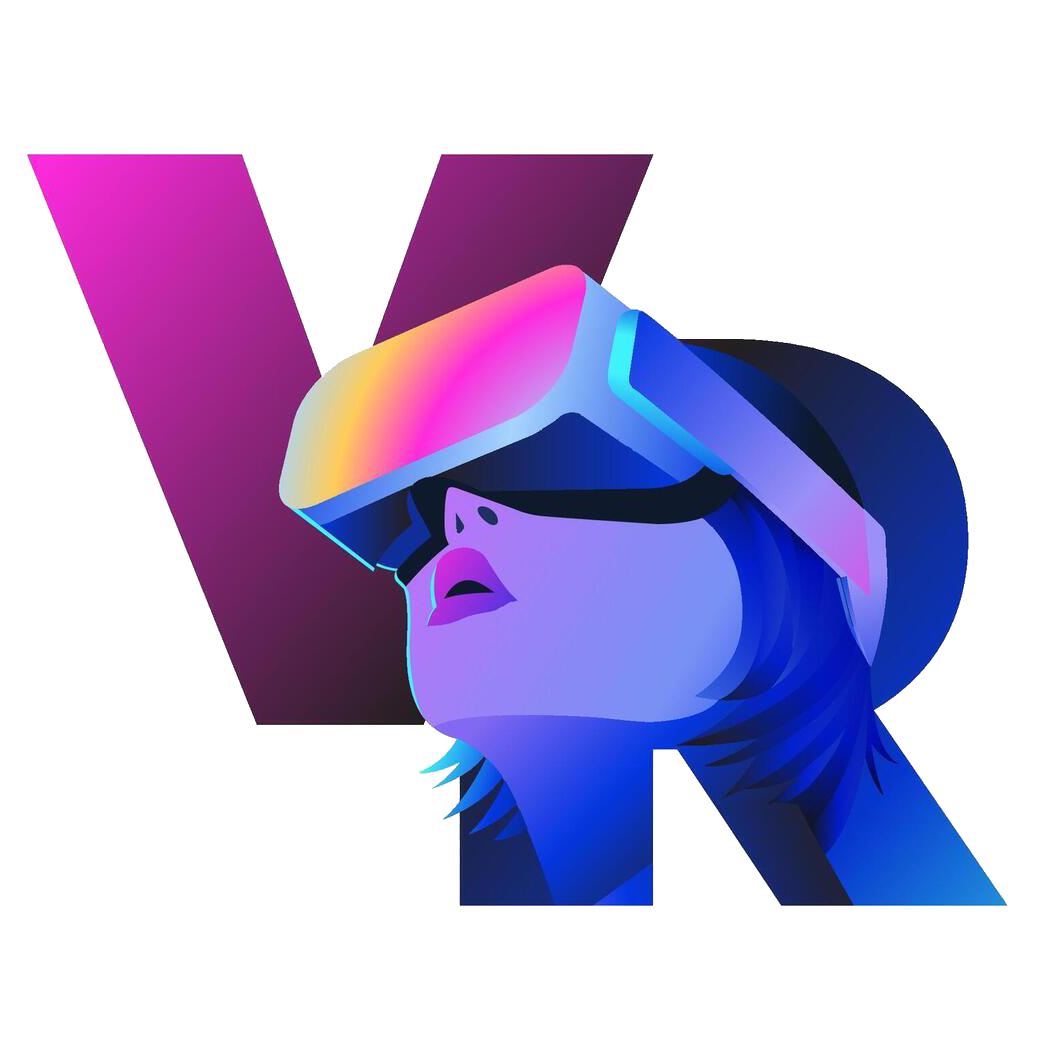Now Reading: External Storage for Meta Quest: What You Need to Know
-
01
External Storage for Meta Quest: What You Need to Know

Running out of space on your Meta Quest?
You’re not alone. With just a few games, some 4K videos, and a couple of updates, even the 128GB version can feel tight.
And here’s the kicker: unlike your phone or laptop, you can’t just pop in an SD card or plug in a hard drive to expand your storage. That leaves many users wondering—is there any way to use external storage with the Meta Quest?
In this guide, we’ll break it all down. Whether you’re trying to move files off your VR headset, stream content from a drive, or just free up space without deleting your favorite apps—we’ve got you covered.
Let’s dive in.
Understanding Meta Quest Storage Limits
Before we talk solutions, it’s important to know what you’re working with. Meta Quest headsets—whether it’s the Quest 2, Quest 3, or Quest Pro—come with fixed internal storage. That means:
No microSD slot
No way to upgrade storage physically
No support (yet) for storing games on external drives
Depending on your model, you’ll get anywhere from 64GB to 512GB of internal storage. But here’s the thing—after the system software takes its share, and once you download a few heavy-hitting titles like Asgard’s Wrath 2, Boneworks, or Half-Life: Alyx (via Air Link), your space disappears quickly.
Not to mention if you’re recording gameplay, downloading media, or experimenting with custom content, you’ll run out of room even faster.
Bottom line? Meta Quest is amazing for immersive gaming, but it’s not winning any awards for storage flexibility.
Can You Use External Storage on Meta Quest?
Let’s clear up the biggest question right away:
No—you can’t install games or apps directly onto an external drive.
At least, not officially.
Meta Quest headsets don’t support external storage for expanding your installable space like a microSD card or USB drive might on other devices.
So if you were hoping to plug in a terabyte SSD and load up every VR game out there—sorry, not happening.
But that doesn’t mean all hope is lost.
You can use external storage to transfer, store, and organize media files like videos, screenshots, and sideloaded content. And with tools like SideQuest or Meta’s own PC-based apps, you’ve got a few workarounds that can help keep your internal space clear for the stuff that really matters—your games.
Let’s explore some of those smart external storage workarounds next.
External Storage Workarounds
Just because you can’t run games directly from external storage doesn’t mean your Meta Quest is stuck with limited space.
Here are some clever ways to use external storage for backup, streaming, and smarter file management:
4.1 Using a PC with USB-C or Air Link
One of the most effective ways to manage files is by connecting your Meta Quest to a PC:
Transfer videos and screenshots: Free up internal space by moving recorded gameplay or media files to your computer.
Use SideQuest: This third-party tool lets you sideload apps, uninstall bloat, and even manage game data in a cleaner way.
Recommended setup: Use a high-speed USB 3.0 cable or connect wirelessly via Air Link for smoother file handling.
It won’t expand your app storage, but it will help you keep your headset clutter-free.
4.2 Cloud Storage Integration
Want to move files without wires?
Upload and access files using Google Drive or Dropbox through the built-in browser in VR.
Helpful for backing up files or downloading custom content.
Downsides? You’ll need to manage it manually and there’s no integration with the system file structure.
Still, it’s handy for power users who like working in the cloud.
4.3 NAS and Streaming Solutions
If you’re into watching videos in VR, external storage via NAS (Network Attached Storage) can be a game-changer:
Store massive video files on your home server
Use apps like Skybox VR or Pigasus VR Media Player to stream directly to your headset
Smooth performance, and no need to keep big media files locally on the headset
Ideal for VR movie nights or demo setups.
Best External Drives and Accessories for Meta Quest Users
Even if you can’t install games on them, external drives are still super useful for backing up files, transferring videos, or organizing sideloaded content.
Here are some accessories that can make life with your Meta Quest a whole lot easier:
🔌 USB-C External Drives
For fast file transfers between your Quest and PC, these are your best friends:
Samsung T7 Portable SSD
Super fast, lightweight, and reliable. Great for large file handling like 4K VR videos.SanDisk Extreme Portable SSD
Rugged, travel-friendly, and plays well with SideQuest file management.Crucial X8
Solid performance with wide compatibility and good bang for your buck.
Just remember: you’ll still need a PC in the middle. These drives won’t plug directly into your Quest for running games, but they’re great as a storage hub.
🧩 OTG Cables & USB-C Hubs
Want to connect accessories directly to your Quest?
USB-C OTG (On-The-Go) Adapter
Lets you plug in a USB drive directly into your Quest to access or transfer files.Anker USB-C Hub
Multiple ports for plugging in drives, controllers, or even a mouse while your Quest is charging.
💡 Pro Tip: Always Use USB 3.0 or Above
This ensures smooth, fast transfers—especially important for video files or large APKs.
Future Possibilities: Will Meta Allow External Game Storage?
Right now, Meta Quest doesn’t support installing or running games from external storage—but that could change.
Here’s why some users and developers are hopeful:
User demand is growing fast: With games like Asgard’s Wrath 2 taking over 30GB and VR content getting richer, storage pressure is real.
Meta’s competitors are innovating: Devices like the Steam Deck and gaming phones already support expandable storage.
Software updates could unlock more flexibility: While Meta hasn’t confirmed anything, users speculate that future updates might allow some form of expandable storage—either via official support or cloud game streaming.
Until then, users will have to rely on smart workarounds and regular file management. But the push for more flexible storage is loud, and Meta is likely listening.
Tips for Managing Storage Efficiently
Until Meta opens the door to true expandable storage, smart file management is your best strategy. Here are some easy
🧹 Uninstall Unused Apps Regularly
Be honest—how many of your installed games do you actually play weekly?
Free up space by uninstalling the ones you rarely touch. You can always reinstall later (your progress is often saved to the cloud).
ways to make the most of your internal space:
🎥 Offload Videos and Screenshots
Recording VR gameplay eats up storage fast.
Make it a habit to plug into a PC or use cloud services to offload and archive your media files regularly.
📁 Use SideQuest for File and App Management
SideQuest lets you browse your headset’s storage, uninstall unused APKs, and sideload lighter alternatives. It’s an underrated tool for power users.
⚙️ Turn Off Auto-Record (If Not Needed)
Some games or apps auto-save recordings by default. You can disable this in your Quest settings to avoid unnecessary storage bloat.
📦 Compress App Data (if available)
While not all apps allow this, some VR developers provide compressed versions of apps or optional downloads. Always opt for the lighter version when available.
By staying on top of what’s taking up space, you’ll avoid frustrating “Storage Full” messages—without compromising your VR experience.
Conclusion
External storage for the Meta Quest isn’t quite what people hope for—yet.
You can’t plug in a drive and install every game under the sun, but there are smart ways to work around the limits.
From transferring files with USB-C drives and using SideQuest, to streaming videos through NAS or cloud services, there’s still a lot you can do to free up space and keep your headset running smoothly.
The key? Use your internal storage wisely and treat external tools as your support system—not a full replacement.
Got your own tips for managing Meta Quest storage? Drop them in the comments—we’d love to hear what’s working for you.
Related Posts
Previous Post
Next Post
Previous Post
AR3 months ago
Top Rated Meta Quest 3 Skins
Next Post
AR3 months ago
When Does The Meta Quest 4 Come Out
Recent Posts
- VR Games Showcase Summer 2025 – Biggest Quest, PSVR 2 & SteamVR Reveals
- Sharp’s Hybrid VR Glove Merges Haptics With Classic Control
- Why VR Needs More Competition & Innovation, According to Ready At Dawn’s Co-Founder
- Le Mans Ultimate Enters Full Release On PC VR
- The Pirate Republic of Nassau Review – Is This the Ultimate Pirate VR Game?